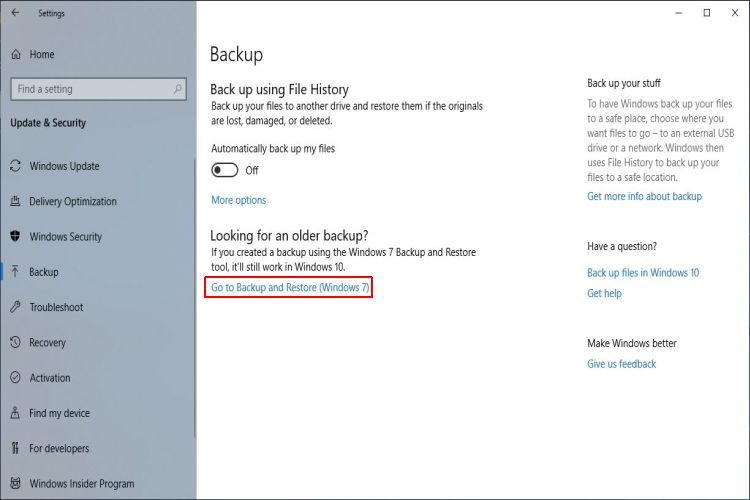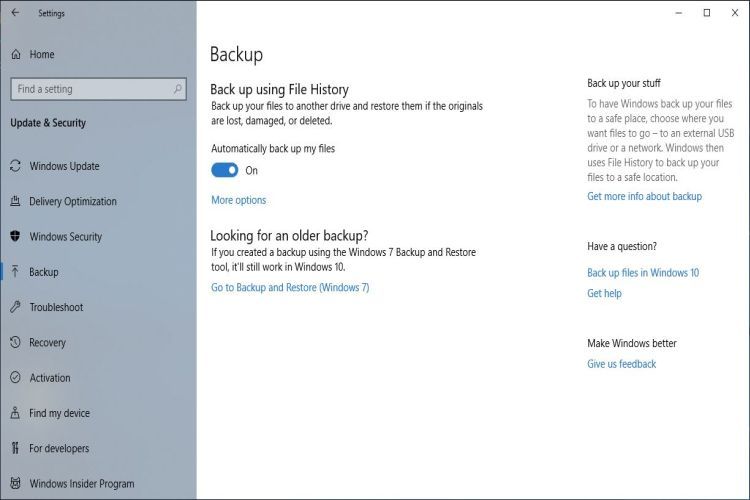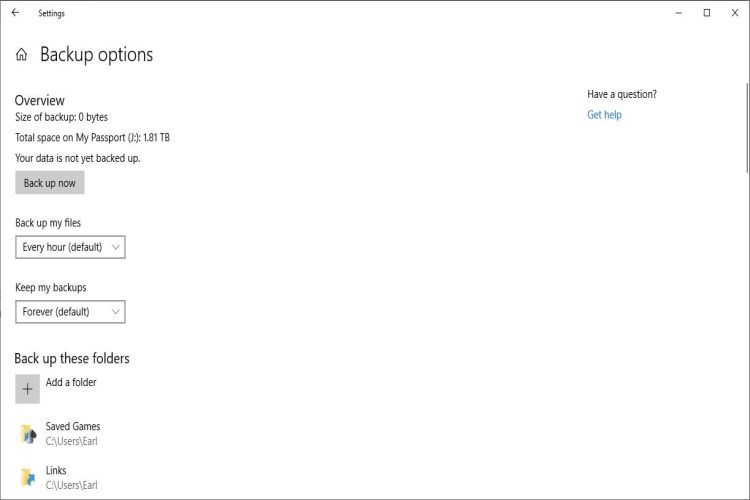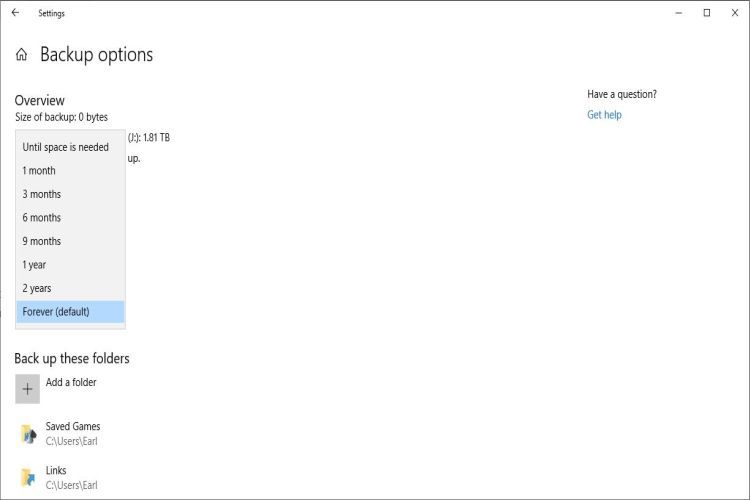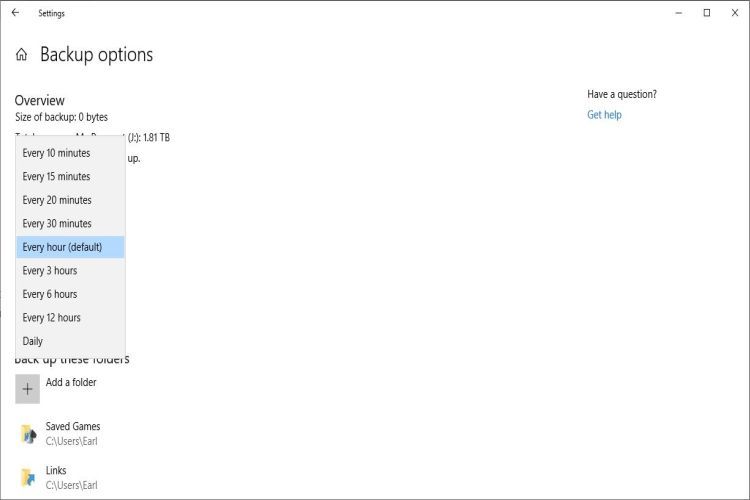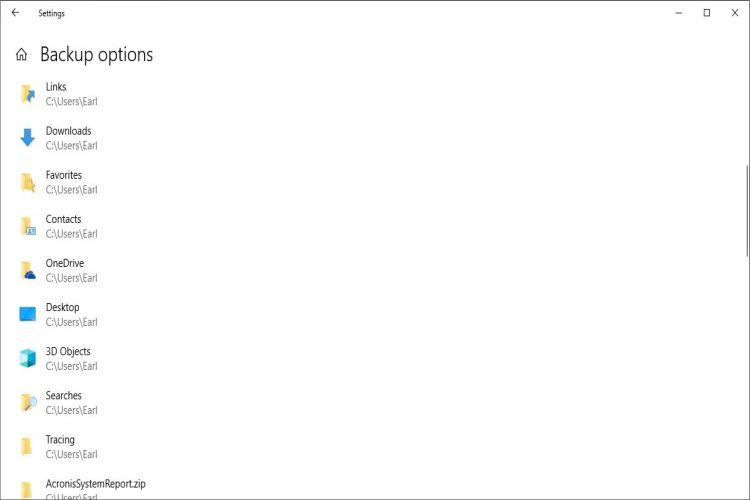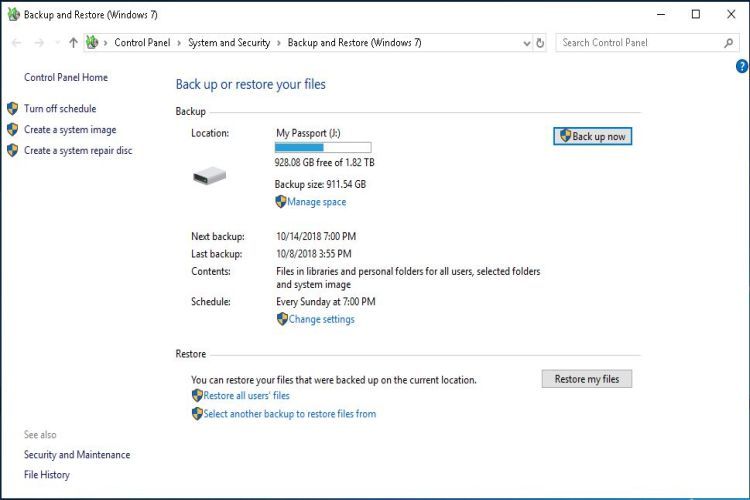Backing Up Your Windows 10 PC Can Be Done Using Multiple Methods
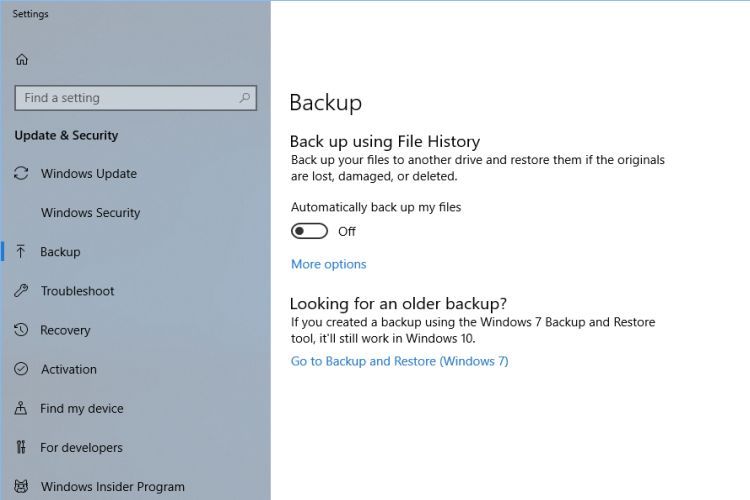
Windows 10 has improved the PC user's experience in a few ways and one such improvement would be the Windows 10 backup options which expand on the backup options provided in previous Windows Operating Systems. We have always had the ability to backup on a CD, DVD, or USB (well, for quite some time) but Windows 10 has a built-in customizable option called File History for performing backups and it is a little different with some options which were not previously available. The Windows 10 File History option is easy to use, it allows you to manage specific folders efficiently and Windows 10 File History can run as often as every 10 minutes. If you liked or are just plain used to the way Windows 7 backups were done you'll be happy to know that Windows 7 Backup And Restore in Windows 10 is also available as an option. It's interesting that Windows 10 does not declare its own similar "Backup and Restore" function, rather choosing to hearken back to Windows 7 for that set of "older" backup options and adding more possibilities for the newest Microsoft Operating System. Perhaps that's due to the clear popularity of Windows 7 but don't forget things do change as Windows 10 moves forward.
Using Windows 10 File History Is A Good Option For Backups
Depending on how you operate it might be an excellent option, especially when used in addition to that familiar Windows 7 Backup And Restore in Windows 10. If you work with multiple documents throughout your day it may benefit you to use Windows 10 File History and have it run every 10 minutes (or every hour) to keep your work backed up. If you do run into a problem during the day you could then quickly restore any given backed up item to its original location. This type of backup/restore action will be very quick to accomplish when using a drive which is always connected to your system throughout the day however that connected drive is more susceptible to things such as ransomware than a disconnected drive which should be used for the Windows 7 Backup And Restore in Windows 10. It's basically a trade-off if you will but still a fact of computing environment life today. Make sure your security software is always updated and have a look at the slideshow below. Just hit START and then SETTINGS, choose Update & Security and you'll find the Windows 10 backup options.
As you can see, once backup is chosen the Windows 7 backup option can be chosen as well as going through the setup of Windows 10 File History backup. Both backup options are also available in the Windows 10 Control Panel however Windows 10 File History is more easily customized in the Settings App. So think about which option is best given your circumstances and use BOTH if that works for you because the drive used for File History can be included in the Windows 7 backup in Windows 10. Actually, if you will use File History you should definitely be using BOTH because backups can save your sanity and there are an amazing number of people who can speak to that (if they would). Bottom line is that backups are a sensible tool and Windows 10 now affords its users with more options so why not use that when it's appropriate?