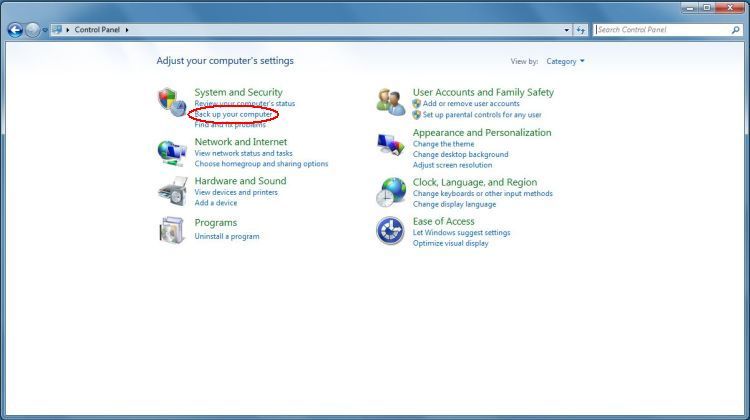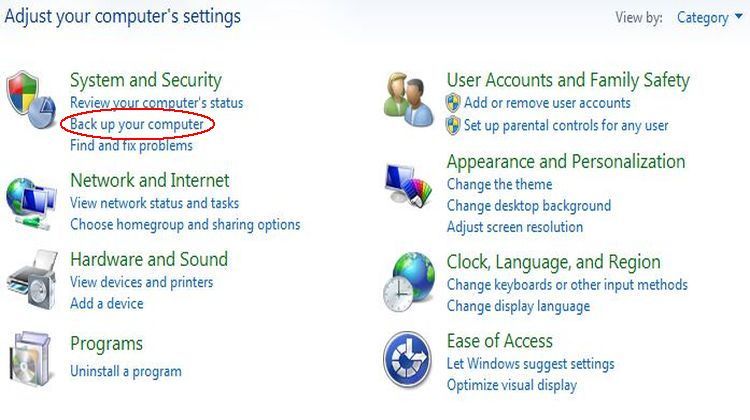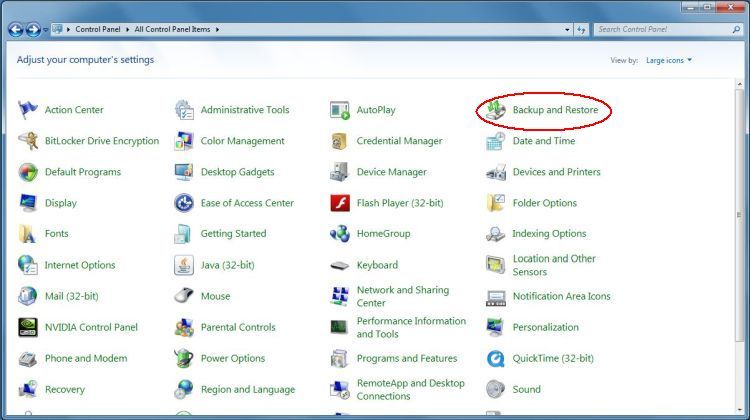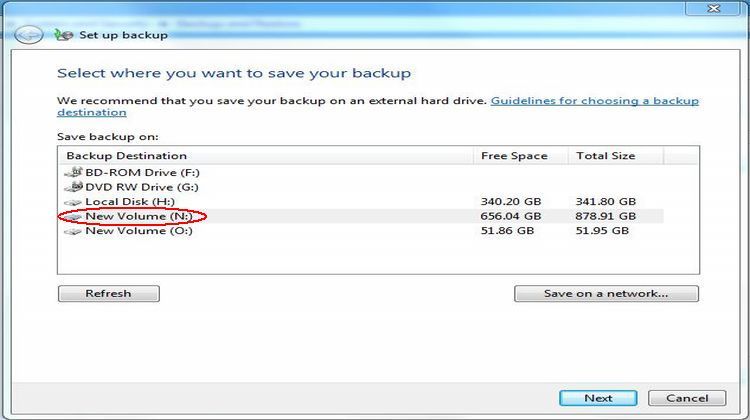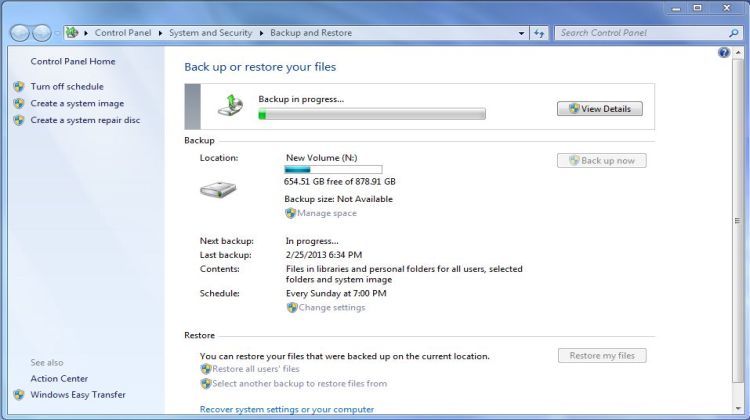Creating a Backup
Microsoft Windows operating systems have a backup function built in and to use that function is highly recommended. It is important to assure that your system is free of any malware and/or virus infections at all times ensuring that any such infections are not backed up as part of the process (read more about this in Security). Having a full system backup in place can be a true lifesaver so if you have not yet created a backup or haven't run back up in quite some time it wouldn't be a bad idea to create a backup now.
Creating a backup for your Windows system is a relatively easy thing to do. You will want to tell Windows where to store the backup and that does depend on exactly what hardware you have in your system. Having an external drive as the backup destination is a good choice because it can be isolated from the computer itself, so that if there were a catastrophic event within the computer (such as a major power surge) the external drive can still retain the backup image and/or data. The other options typically include using DVD disks or an installed hard drive in your computer, which could be part of your primary hard drive or a second internal drive. That being said, go to your Control Panel and see the images below depicting how to create a backup.